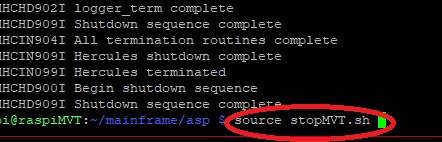webMVT Getting Started
RWSenser
Aug 3, 2023
BRING UP MVT and ASP
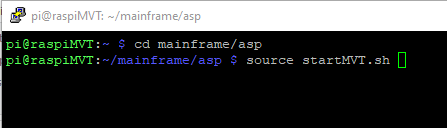
webMVT running:
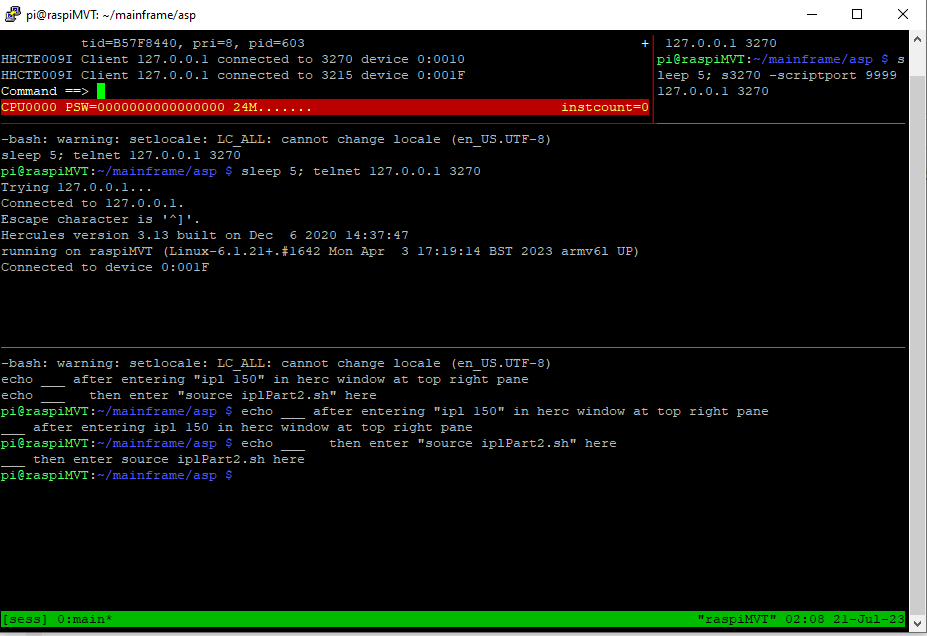
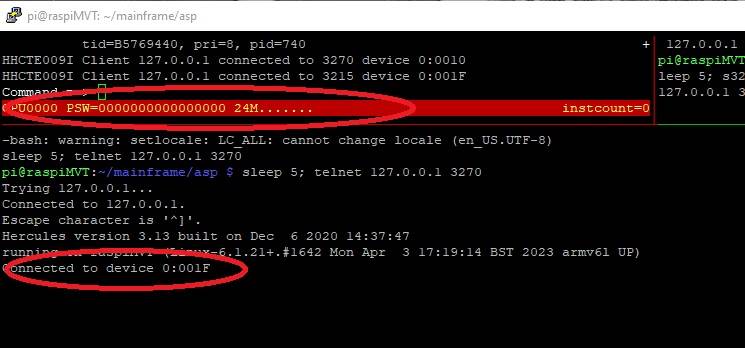
Wait for PSW to stop changing and for “device 0:001F” text to appear.
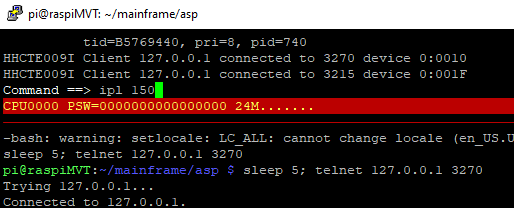
Type “ipl 150” and press ‘Enter’. Then wait.
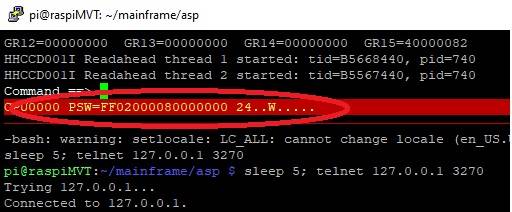
Again, wait for PSW to stop. Then read comments in bottom, print output pane.
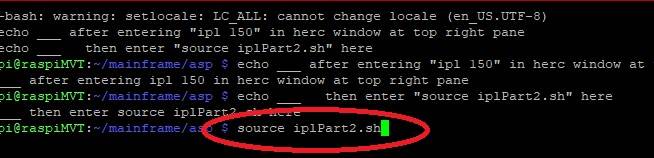
Type “source iplPart2.sh” and press ‘Enter’. Then wait.
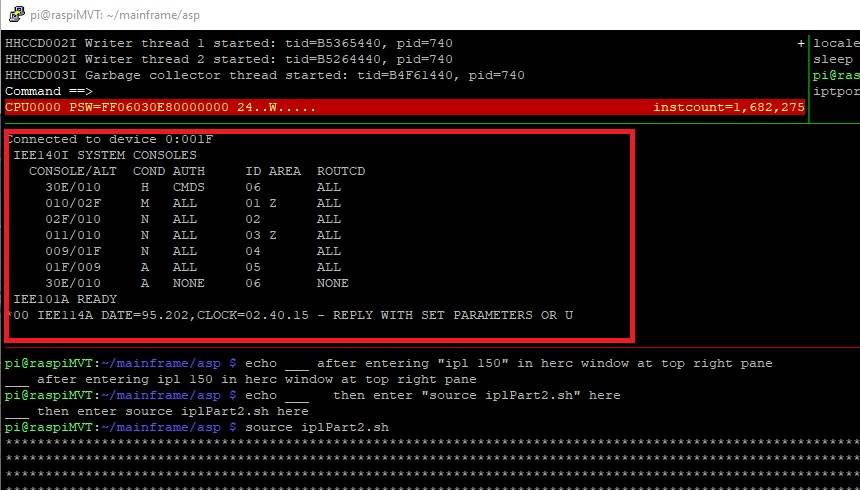
Once the items in red box show, type “r 00,u” followed by ‘Enter’.

Wait for PSW to stop changing and see:
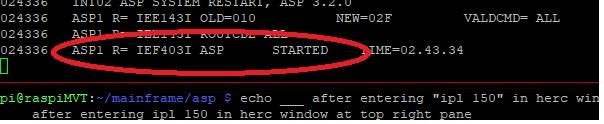
At this point, type “*s,jss” followed by Enter.
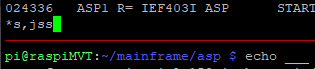
This output indicates MVT and ASP are running:

RUN a JOB
Use Hercules ‘herc’ command to start a job from file “jcl/rwshello.jcl”
(File name in image below is inaccurate, one just above is correct!)
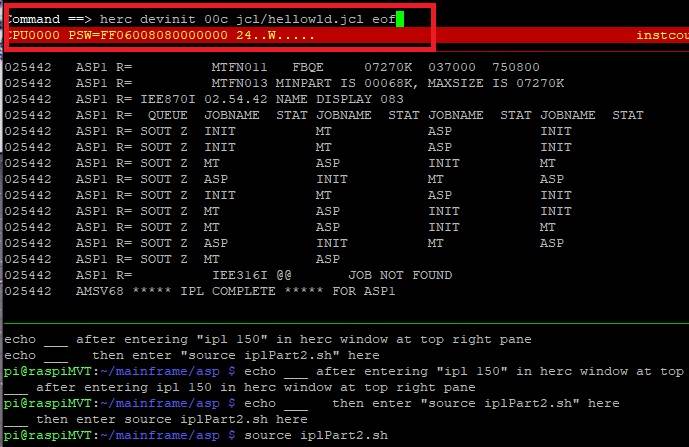
Display after job completes:
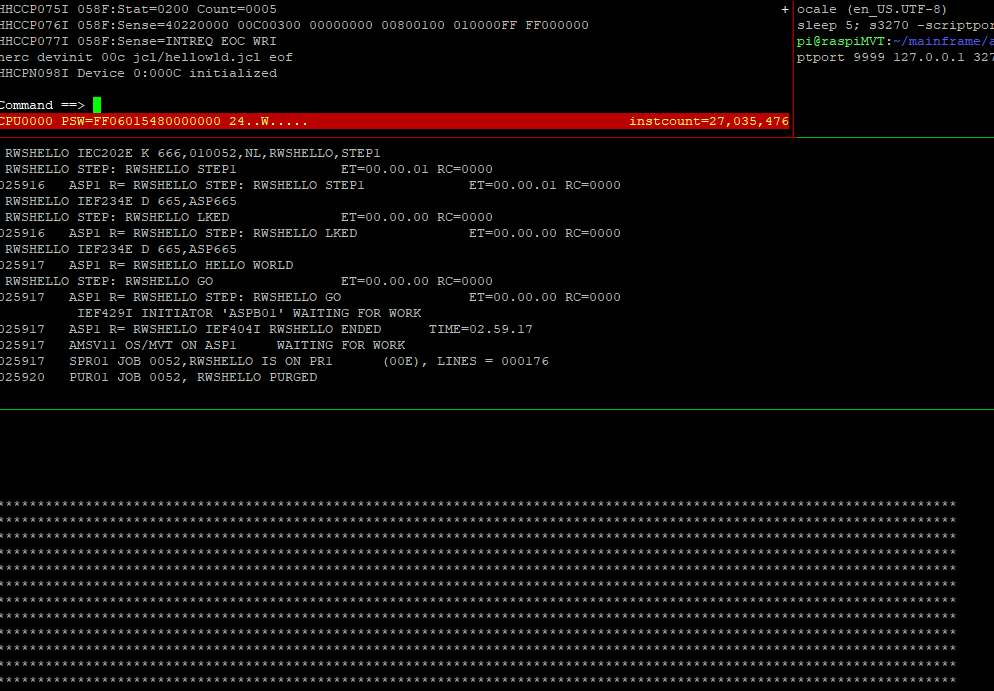
SHUTDOWN ASP and MVT
This output shows the commands needed to bring ASP and MVT down:
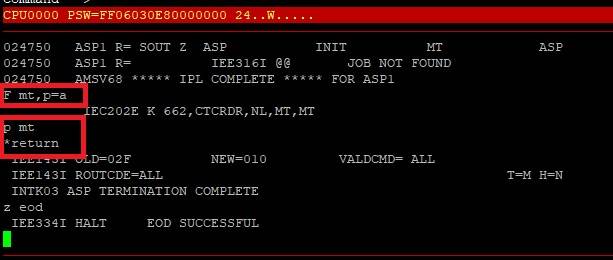
And this shows the commands to end Hercules:
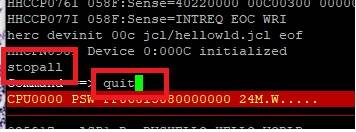
And this shows the command to exit ‘tmux’ server: